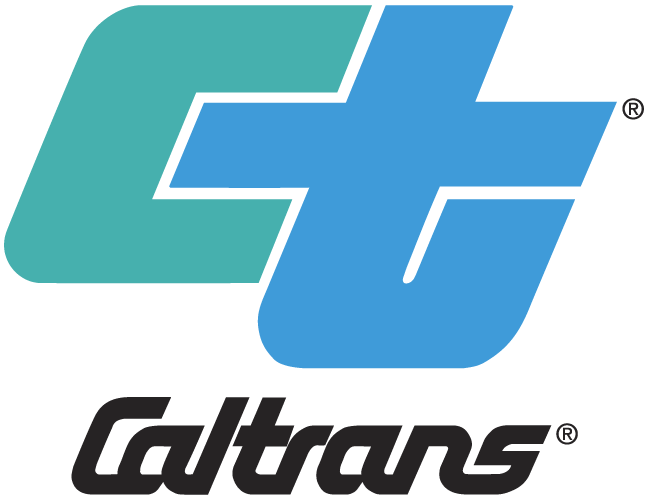Help
Overview
The contract cost database is designed to give the engineer more power to search the contract cost data for various year than what the hard copy data would. It allows the end user to search the data by the description field or the item number, and it allows the end-user to limit the results returned by various parameters. After returning the results, the results are compiled and returned with several helpful statistics, including average unit cost, standard deviation, and total price.
Choose your help topic:
Search Parameter Entry
Below is a screen shot of the search parameter entry page. Below the screenshot are descriptions of the various parameters you may enter.
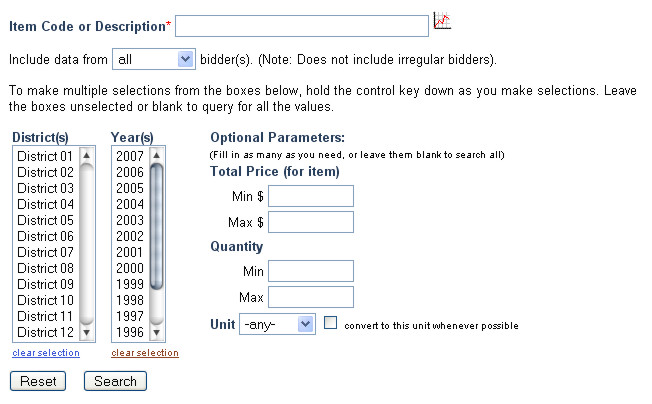
- Enter an item code or description of the item. Use '%' as a wildcard (or '_' as a single-character wildcard. If you do not know the code of the item you are querying, you can click on the 'Codes' link to the right of the input box to search the codes by description.
- Select which bidders to include... all, only the awarded bidder, etc.
- Select the districts and years for which you wish to search the data. Hold the CTRL key down to select multiple districts. Leaving all unselected is the same as selecting all.
- Under optional parameters you may enter parameters to limit the project to a min/max total price or quantity. This is useful because a large project or large quantity may result in a lower price for an item. When selecting min/max limits, make them within an order of magnitude or closer to your project's.
- Select a unit to limit results to. By default, as soon as you select this, the checkbox to the right of it will be selected to convert any results to this unit as necessary. You may uncheck this if you wish. Converting to desired units is limited to cases where a conversion factor is available to perform the conversion.
- To view a graph of the historical price data for a particular item, enter the code in the 'Item Code or
Description' box, and click on the
 icon. NOTE: You
may only graph by item code (not item description).
icon. NOTE: You
may only graph by item code (not item description). - Click the 'Search' button to run your search.
SEARCH TIPS:
- Restrict your search by district(s) and year(s) to make the results most relevant to your location and recent prices.
- Balance how much you restrict your search by how much data you get in your results. If you get to much data, restrict your search more. If you get too little data, restrict your search less. A good starting point is by the closest districts, the latest three years, and a min/max quantity within an order of magnitude, along with the desired unit.
- Additional Search Tips
Search Results
When your results are returned, you will see a page similar to the following:
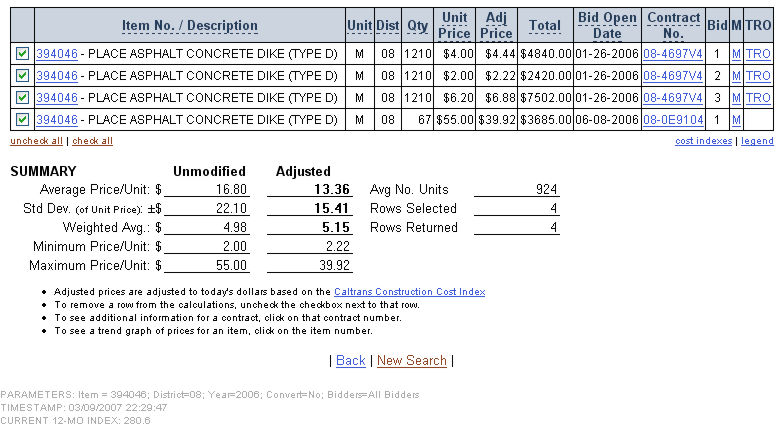
Your results include the following details and functionality:
- Check or uncheck a checkmark next to a row to include that row in the calculations at the bottom of the page.
- Click on any of the underlined headings to sort by that heading. Clicking again will reverse the sort.
- Click on an item number to see a graph of the historical price data for that item
- Click on a contract number (EA) to view additional details about that contract.
- Click on 'M', 'TRO', or 'legend' to see the definitions of M (Mobilization), or TRO (time-related overhead).
- Units, quantities, and unit prices that appear in orange have been converted from their original values. This occurs when you select the 'convert to this unit whenever possible' checkbox on the Search Parameter Entry form. If you click on the orange value(s), a message box will display the original value and the conversion factor used.
- If a particular row is highlighted in pale red, this indicates that the item code is a one-time use code. These codes should not be reused in future contracts. (One-time use codes begin with 01,02,03 or 04).
- If you choose not to include non-awarded bidders in your results, the bidder column shown above will be replaced by a columns indicating the quarter of the bid open date for that contract.
- The weighted average is weighted according to the number of units for that contract. Note that including non-awarded bidders will skew this weighting.
- The adjusted price values are modified according to
the Caltrans Construction Cost Index.
The index used is the general index (not the one for specific items, such as asphalt concrete). The formula
for adjustment is as follows:
P(e) = I(c)/I(i) x P(o)
Where:
P(e) - Adjusted unit price
I(c) - Current index for the last 12 months
I(i) - Quarter index at the time the project was advertised
P(o) - Original unit price
For more information on the Caltrans Construction Cost Index, see the Other Resources page. - Your search parameters and a timestamp are included at the bottom of the page in case you wish document your search with a hard copy printout.
Graph
By clicking on the  icon on the search
parameter page, or by clicking on the item code in your search results page,
you will see a graph similar to the one below:
icon on the search
parameter page, or by clicking on the item code in your search results page,
you will see a graph similar to the one below:
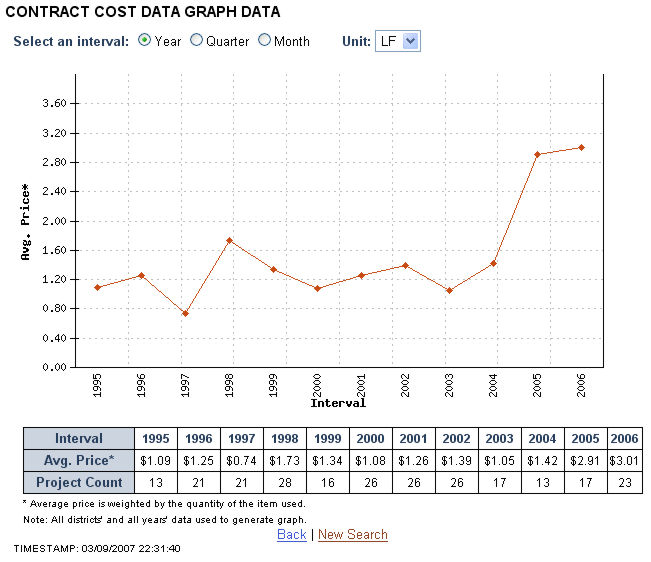
- Graphs are generated using all data from all years and districts. The average price used for the data points is weighted according to the quantity of the item for that project.
- A larger interval gives more sample points, and a more accurate average. You will receive a warning if one of your intervals has fewer than 5 projects in it.
- If different units are possible for an item, you can select a different unit to graph by.
Notes About Cost Data
- Cost data is currently imported approximately every two weeks from the HQ web site for Bids Opened & Awarded Contracts ( http://ppmoe.dot.ca.gov/des/oe/planholders/bidsum-result.php). The data is imported from the MS Word documents available on this site.
- For more information on estimating, cost data, and more, visit the Resources Page and the Search Tips page.